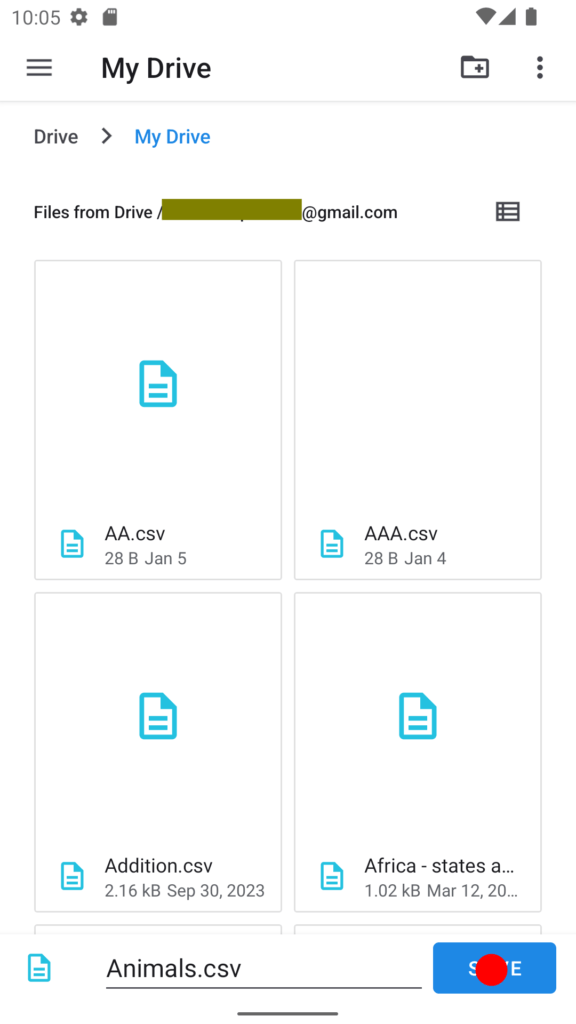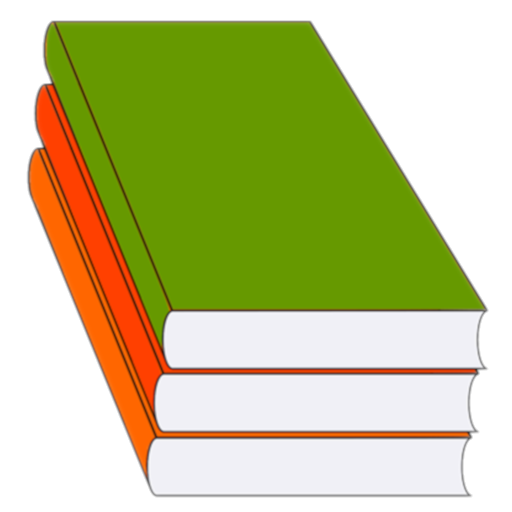How to save the test? When you are back on the Tests screen after editing your test, long-click on the test name:
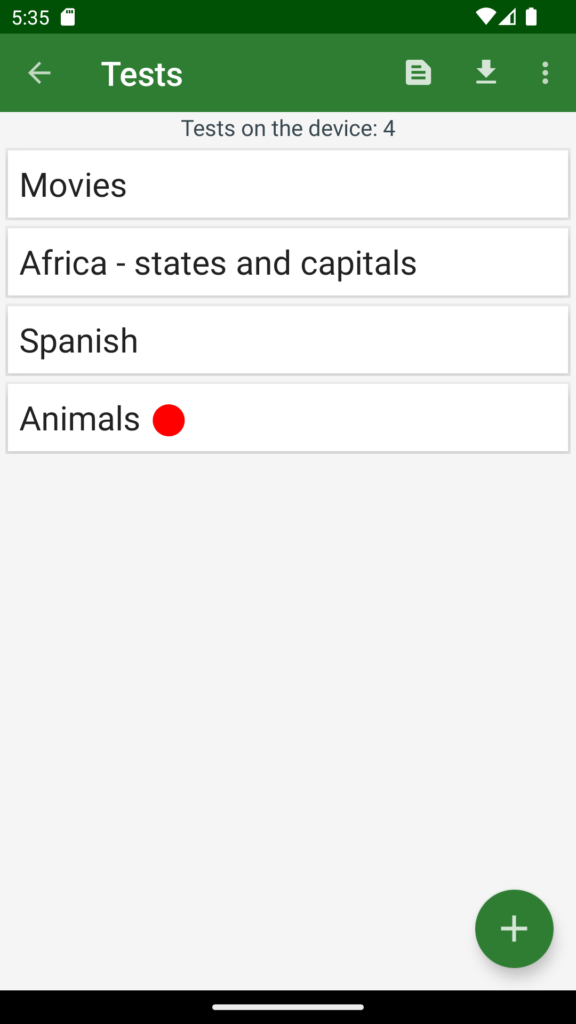
Then the menu appears:
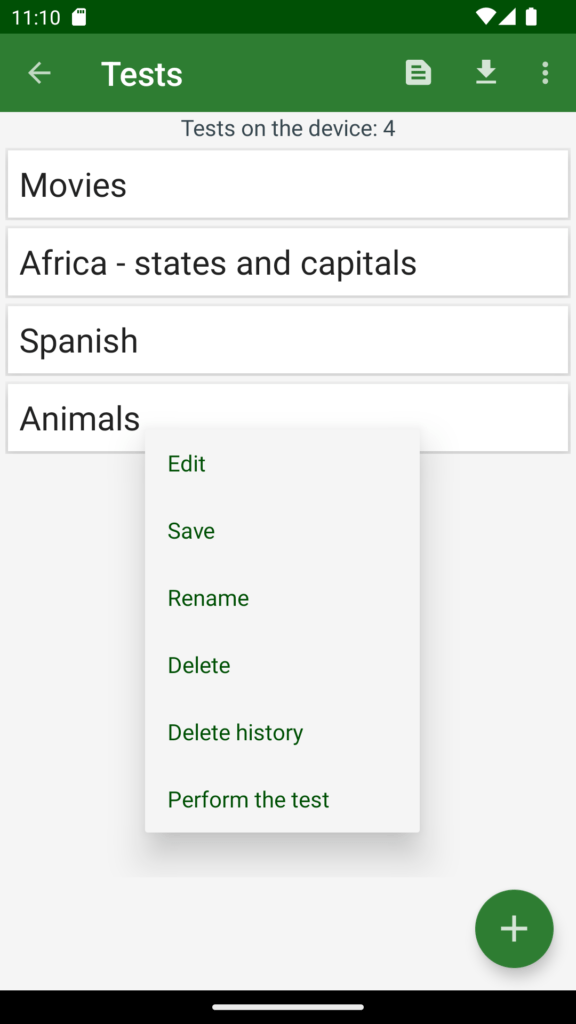
Now click Save to start saving the test:
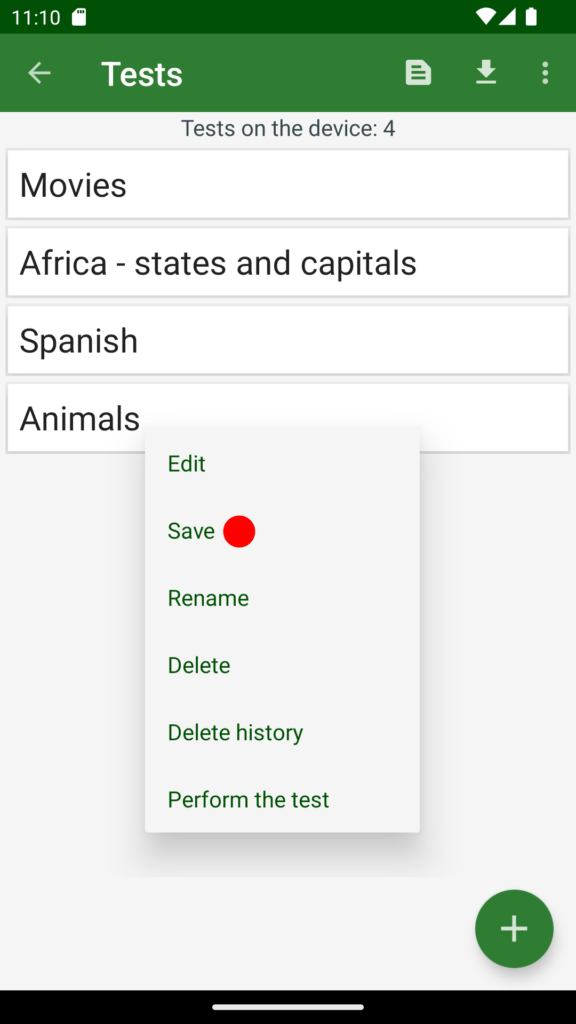
You may then see a screen like this (the title will be SDCARD or something else for example, but not Downloads). So what if you want to save this test to your Downloads folder and then email it as an attachment?
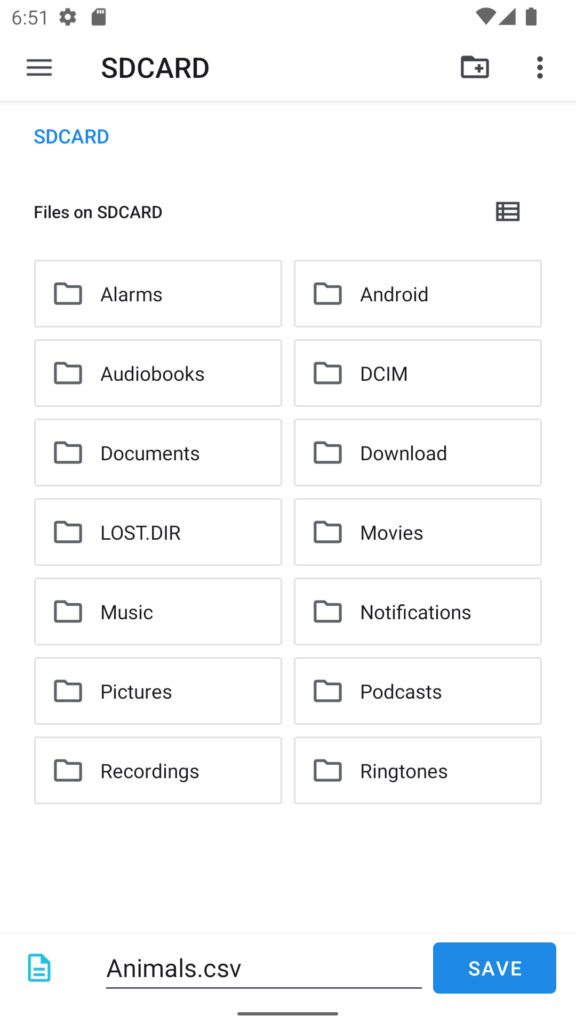
In this case click on the menu on the top left:
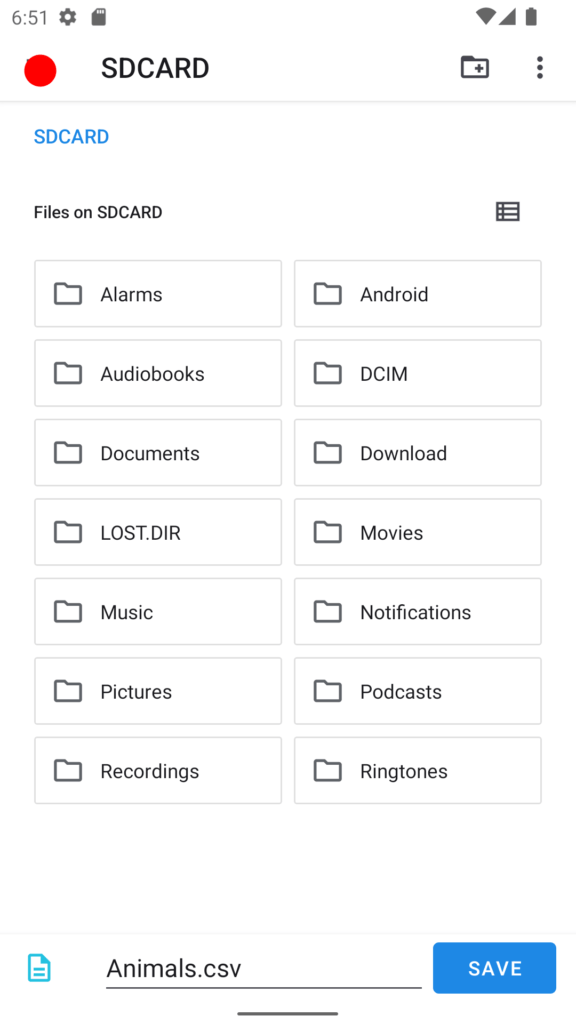
You’ll see a list of several save options:
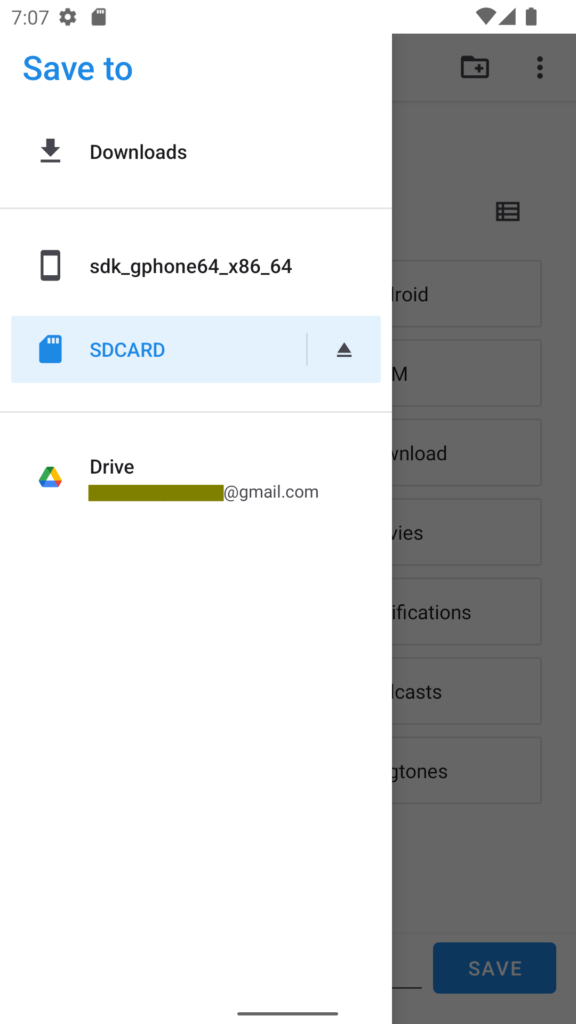
Save the test to Downloads
Click on Downloads:

Then the Downloads folder appears:
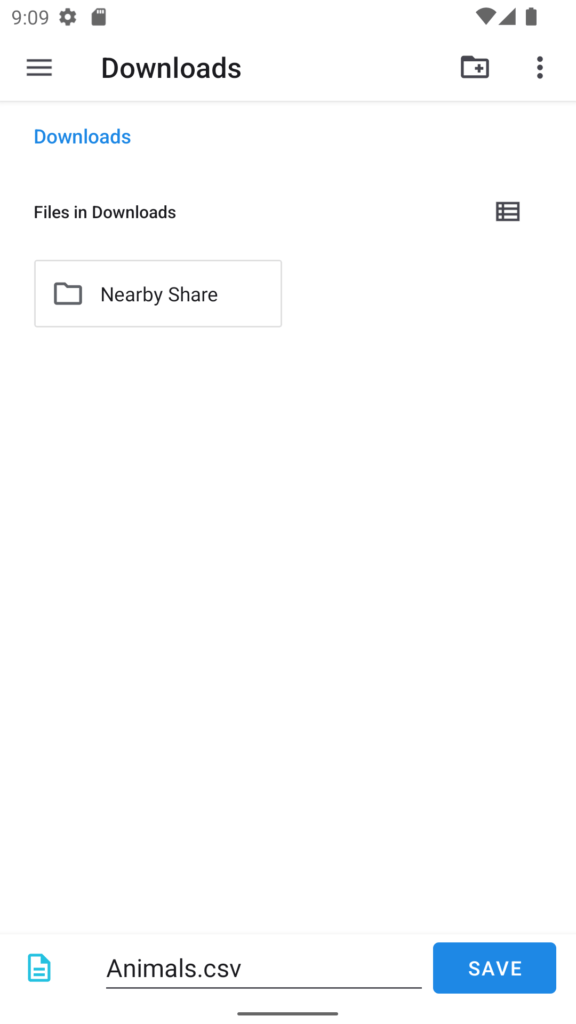
Note that the .csv extension is automatically appended to the test name. If you want, you can now rename the test, but do not remove the .csv extension. Then click the Save button.
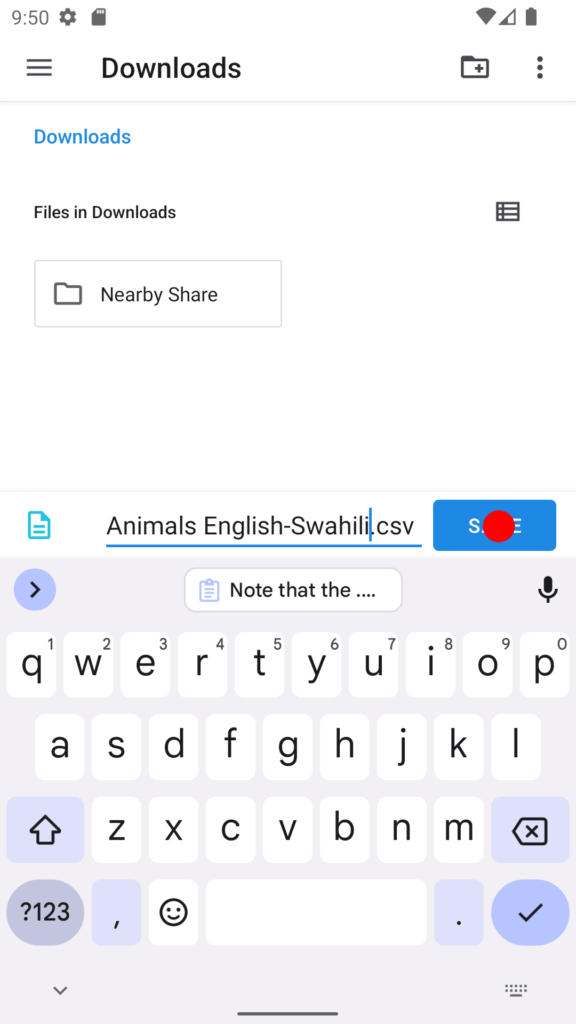
Save to Google Drive
You can also save the test to Google Drive, but first you need to have a Gmail account. But if you don’t know how to put it on, read the Google guide. So if you already have Google Drive, see how to save your test to it. Click the Drive:
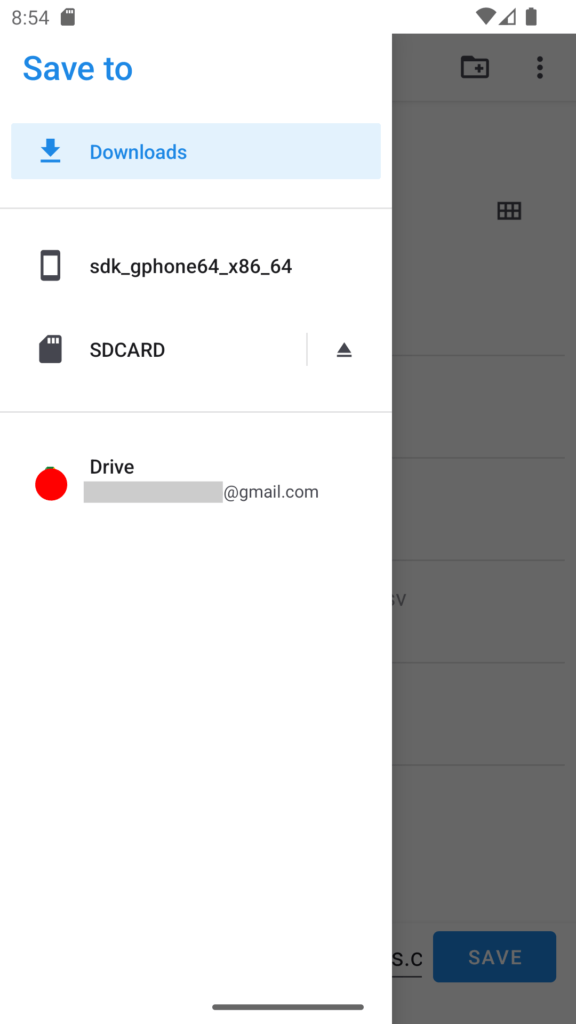
The Google Drive screen appears:
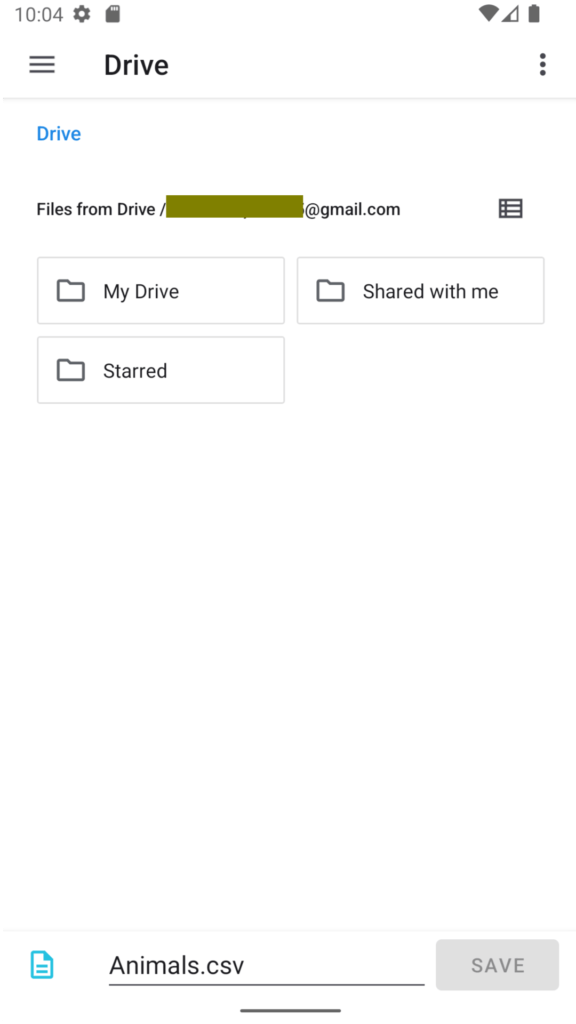
Now click on My Drive:
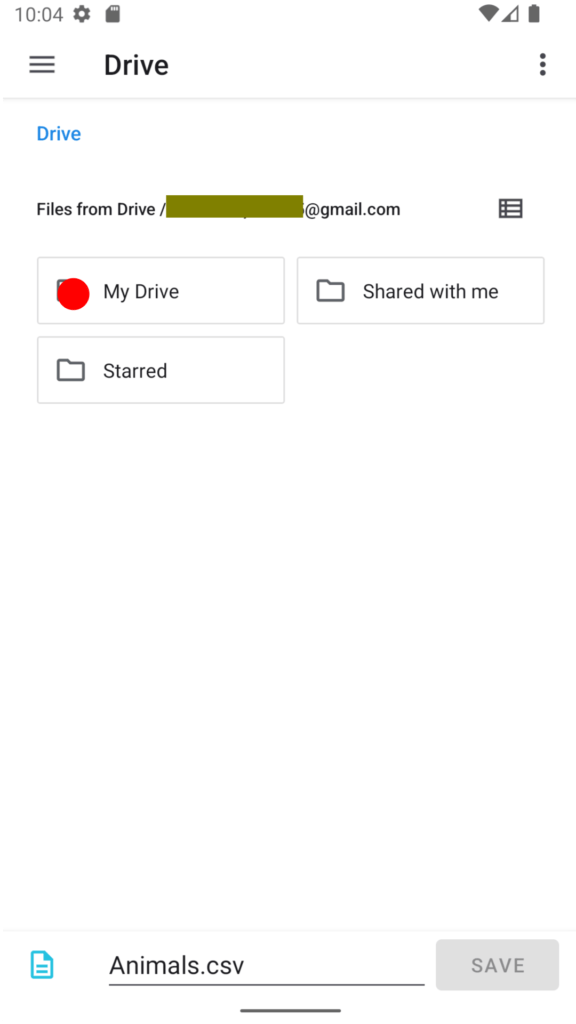
Now you can save your test here. Of course you can rename it if you want. So in the future you will be able to use it for yourself as a private test or pass it on to others: