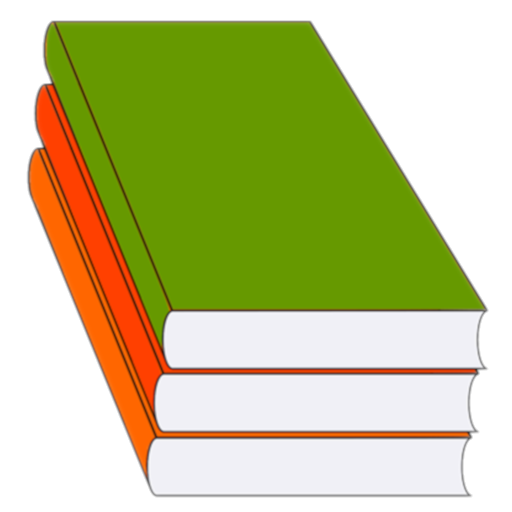This page will show you how to input items to the test.
Introduction
Each test item must consist of a question and an answer. Example of a 3-item test (the question is before the | character, the answer is after it):
- 2+2= | 4
- 3+5= | 8
- 6+3= | 9
Example of faulty items:
- 2+2= | (no answer)
- | 4 (no question)
- | (no question and no answer)
But a question can only have one answer. Example of a faulty test (DON’T DO THIS, because 2+2 cannot equal 4 and 5 at the same time):
- 2+2= | 4
- 2+2= | 5
However, the same answer can be assigned to different questions. In fact this is an example of a correct test:
- 3+5= | 8
- 2+6= | 8
- 1+7= | 8
Notes
- Never insert the | character when using the editor in the application, because it will add it itself!
- The test must have at least two different answers, otherwise it makes no sense.
- The question and answer should be no longer than 25 characters, and leading and trailing spaces will be truncated.
Example: How to input items into the test?
After this introduction, to input items, long-click on the name of the new test in the test list. This will be an English-Swahili dictionary with animal names:
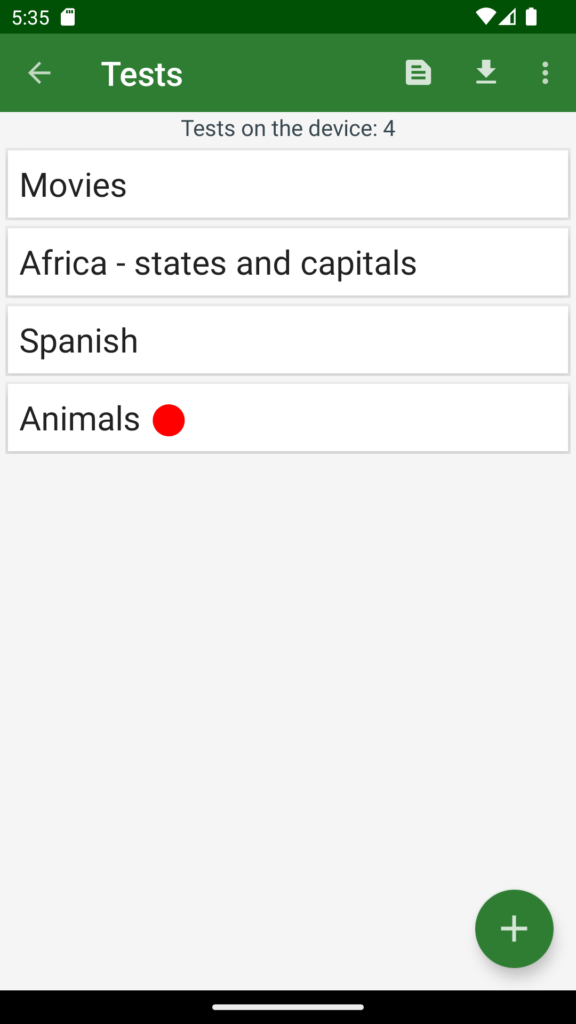
Once you have clicked on the test name, a pop-up menu appears:
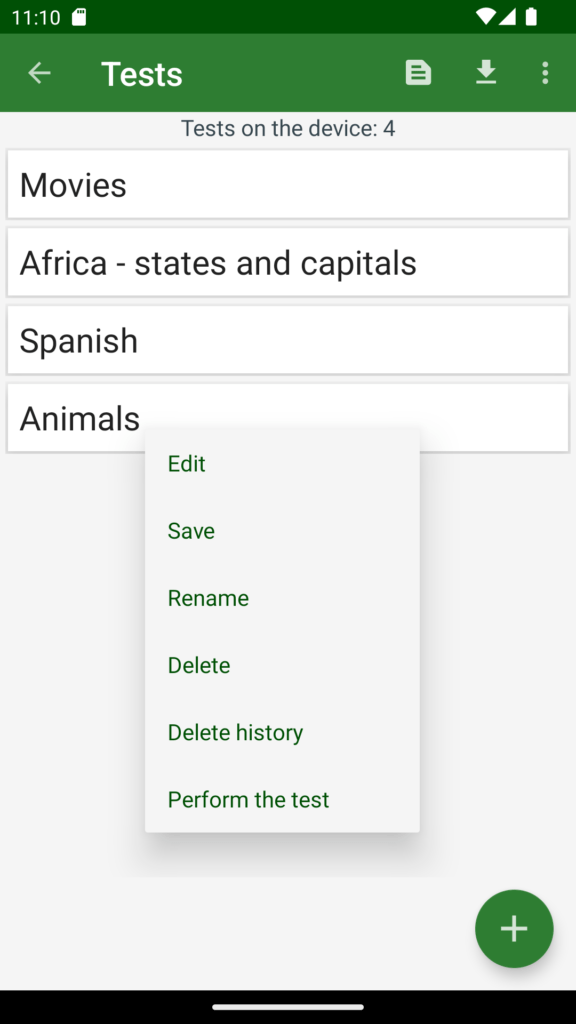
Now click Edit to start editing the test:
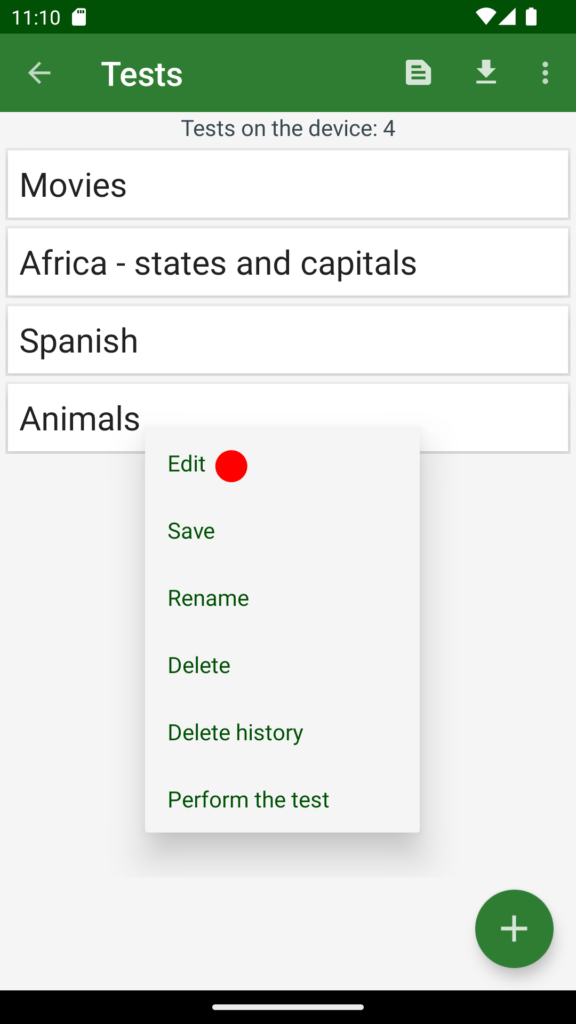
Then you see the contents of the newly created test. For now, it is empty, so the number 0 is in brackets next to its name.
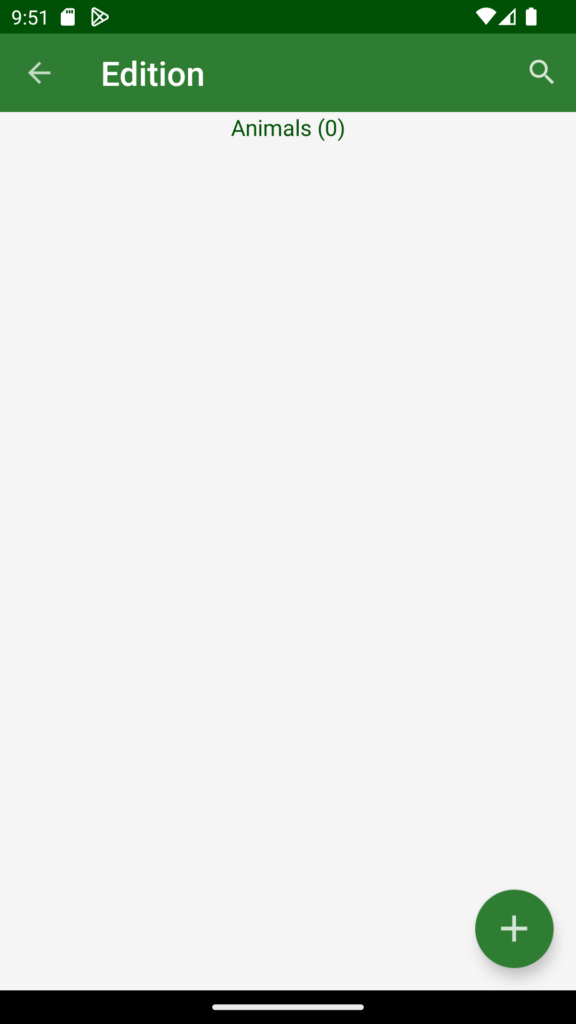
To add the first item, click the round plus button in the lower right corner:
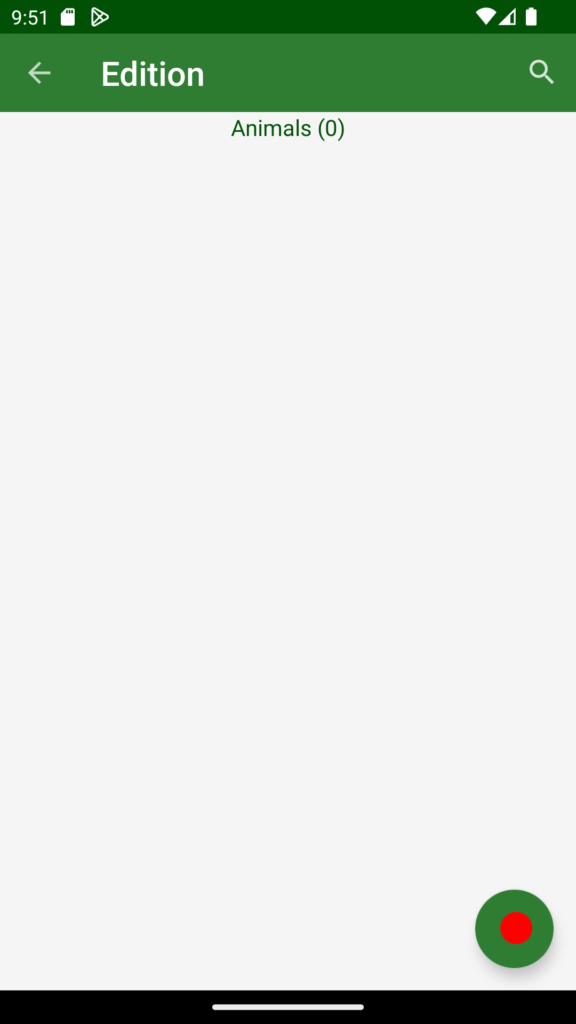
Now a dialog box appears in which you enter the first question and answer:
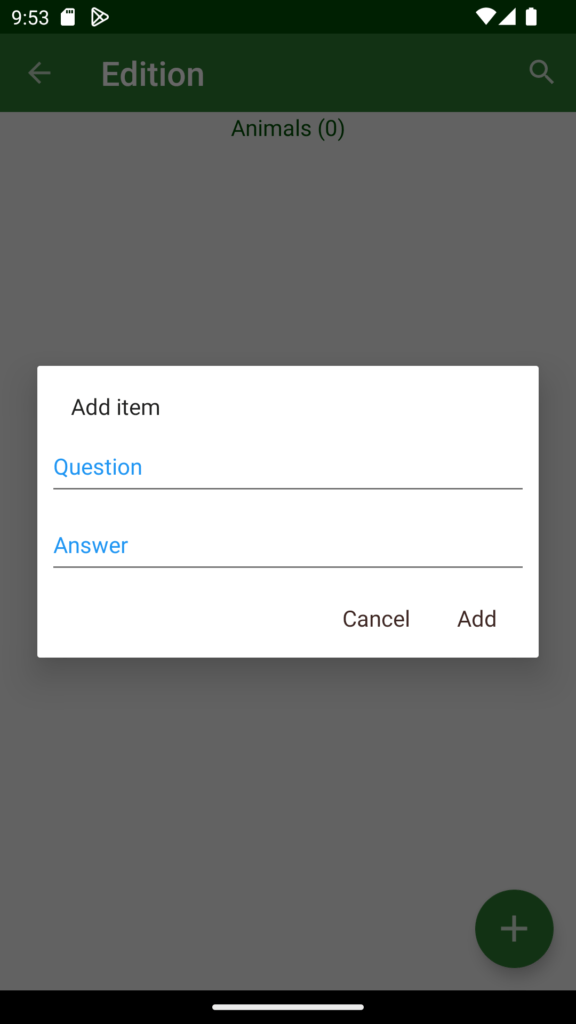
Click on the Question and, for example, enter lion:

Then click on the Answer and enter its Swahili translation – simba:
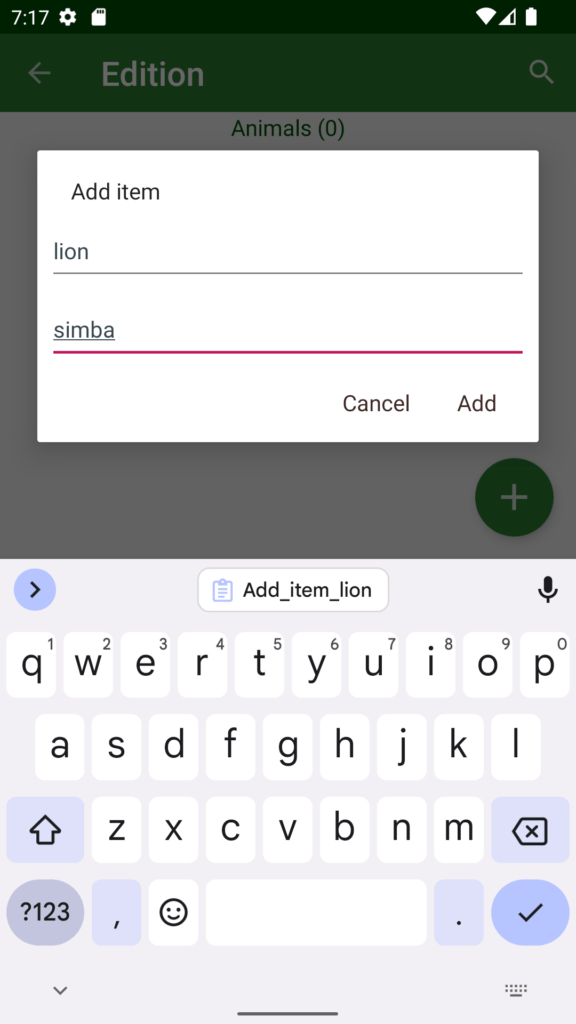
Now click the Add button at the bottom:

Finally, you already have the first item in the test. By the way notice that the number 1 is in brackets next to the test name:

You can enter following items into the test in a similar way:
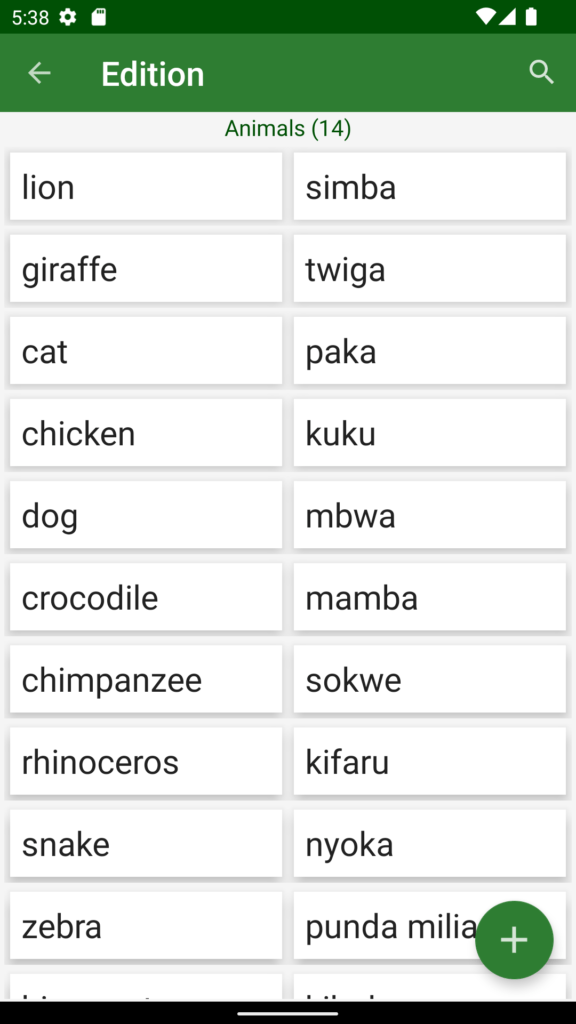
Once you have entered all items into the test, exit editing by clicking the left arrow at the top of the screen:
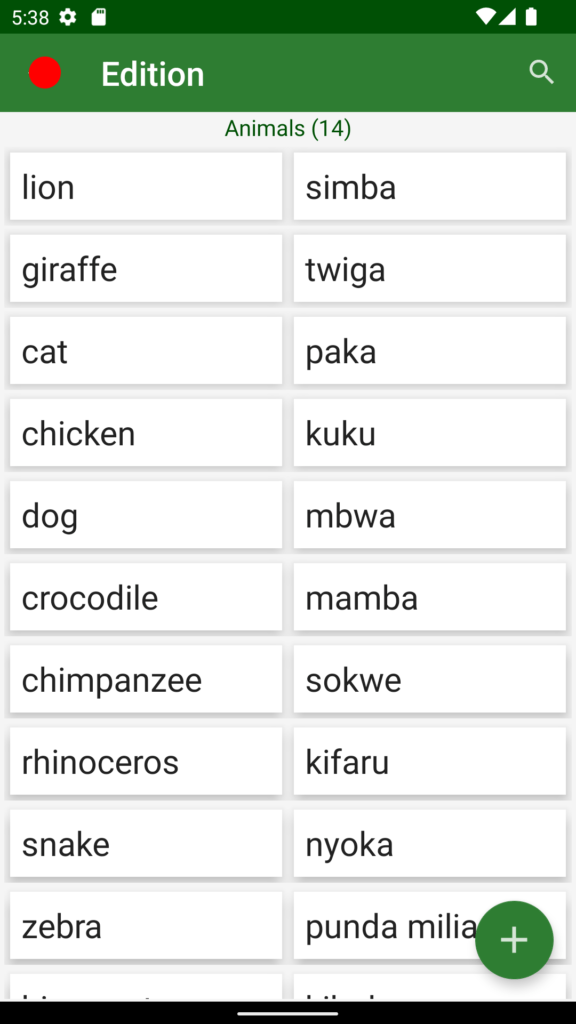
Now you are back on the Tests screen, but the Animals test is no longer empty.